Creating Your Own Free Mini Calendar Sticker: Digital Planner Stickers for Digital Planning
Hey there, welcome to my blog! In this post, I'll walk you through the simple steps of making your own mini calendar stickers for free. You don't need any additional apps; all you require is a note-taking app to dive into the world of digital planning.
And hey, if you don't have a digital planner yet, I've got you covered! You can get my digital planner here. If you're not sure about digital planners, you can always try my planner for free - get a free sample here!
By the way, I'm using GoodNotes for this tutorial.
Step 1 - Open your digital planner and navigate to the Calendar page.
Open up your digital planner and go to your yearly calendar page; usually, the year calendar is on the first few pages!

Step 2 - Use the "Lasso Tool" to draw a square around the monthly calendar.
Use this tool to draw a square or rectangle around the calendar section you want to turn into a sticker. Ensure that the selection captures the entire calendar, including days, dates, and any additional design elements you wish to include.

Step 3 - Take a screenshot and save the image.
Once you have the desired area selected, take a screenshot of the mini calendar. When you use the Lasso tool, you will see a blue dash outline; then tap the outline, and you will see an option to "Take Screenshot." A small window will pop up; click on the "Share" icon, and then tap "Copy."

Step 4 - Copy & Paste the screenshot on the desired page.
Next, navigate to the page in your digital planner where you want to place the mini calendar sticker. Use the lasso tool to paste the mini calendar, and adjust the size and position of the mini calendar sticker according to your preference.


Step 5 - Optional, add an outline to enhance the sticker look.
To make your mini calendar sticker stand out and mimic a real sticker, you can add an outline or border.

With this easy DIY guide, you can now create your own mini calendar stickers for digital planning without spending a dime. Personalize your digital planner and enhance its functionality by adding these handy mini calendars to keep track of important dates, appointments, and events. Let your creativity flow, and don't be afraid to experiment with different designs to achieve a planner that reflects your unique style and organizational needs. Happy planning!
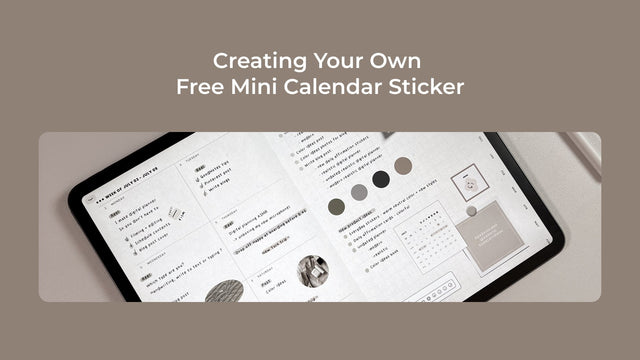
2 Comments
hi
hi